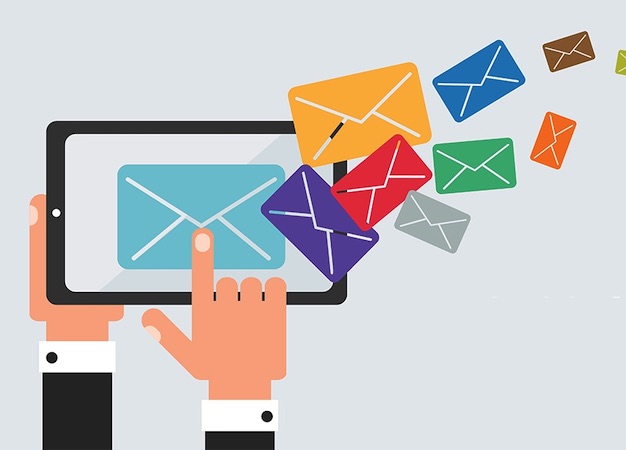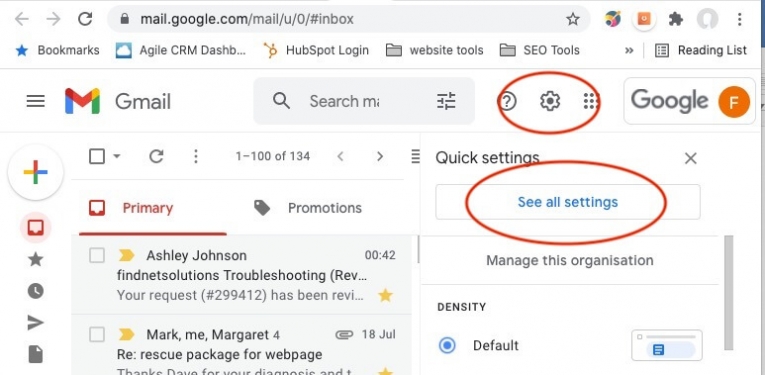Are Emails to and from your Website Forms and Shop Orders NOT Getting Delivered?
SMTP Authentication is Recommended to improve Email Deliverability
We recommend installing and configuring a SMTP Plugin in your website.
SMTP Plugins are used widely to improve email deliverability for website contact forms or shopping cart email. However, normally they are configured and verified with a particular email address.
Q/ What is SMTP?
A/ Simple Mail Transfer Protocol
Q/ What is SMTP Authentication?
A/ SMTP Authentication is the mechanism by which the clients of an ISP (Internet Service Provider) identify themselves to the mail server through which they intend to send email.
The Result is… SMTP Authentication makes your emails MORE TRUSTED and thus your emails get delivered better.
NOTE: If you change that email address to use a different email address with your website forms or your shopping cart. Then you will probably need to RE Configure the SMTP Plugin with your Mail Server eg Microsoft, Google or the Standard Mail Server that comes with your website hosting.
If you need a hand submit a Support Ticket – https://findnetsolutions.com/support-ticket
Get those Inbound Emails not getting delivered into your inbox?
Adding Addresses to your Allowlist (Whitelist) on Gmail
Gmail offers an option to add specific addresses or domains as “safe” so they aren’t automatically marked as spam. This list is known as an “Allowlist.” Your Allowlists only apply to your Gmail account and must be managed and set by you. If you want to accept all emails sent from a specific address, follow these instructions:
- Log in to your Gmail at gmail.com.
- Click the gear icon in the top-right, and select Settings.
- Click All Settings.
- Click the Filters and Blocked Addresses tab.
- Click Create at New Filter.
- In the pop-up window, enter the email address you want to add to your allowlist in the From field. If you want a whole domain allowlisted, (whitelist) you can just enter the domain (ie, “@example.com”).
- Click Create filter.
- Check Never send it to Spam.
- Click Create filter.
Click images to enlarge.
Adding Addresses to “Safe Senders” in Office365
Office 365 allows users to designate “Safe Senders.” Safe Senders are not automatically marked as spam. This functionality is available for the Outlook web client and the Outlook Windows client.
It is not available for the MacOS Outlook client.
See this article from ISC for directions:
https://www.isc.upenn.edu/how-to/penno365-configuring-safe-senders-lists
How to Add a Sender to the Safe Senders List in Microsoft Outlook
Add known senders to the Safe Senders list to ensure that their email will not go to your Junk E-mail folder.
This feature works the same in all modern versions of Microsoft Outlook: 2010, 2013, and 2016.
https://www.webucator.com/how-to/how-add-sender-the-safe-senders-list-microsoft-outlook.cfm
Create Rules in Microsoft Outlook to Move Email Into Specified Folder
If you want to organise your Microsoft Outlook inbox then this video is for you. I will show you how to manage email messages by using rules. This works in Microsoft Outlook 2007, Microsoft Outlook 2010, Microsoft Outlook 2013, Microsoft Outlook 2016 and Office 365.
So if your inbox is full of email and is really hard to find what you’re looking for then organising it to Specified Folder is the way to go. you can set it up how you like incoming and outgoing folders and set rule for all email accounts.
How do I add a contact to my Telstra email?
This video and article explains how to add new contacts to your Telstra address book, how to recover a deleted contact and how to add a contact’s phone number.
To add a new contact:
- Select Contacts
- Select Add Contact
- Enter the contact’s details
- Select Save
This Support page from Telstra has other helpful videos for Telstra Mail.
https://www.telstra.com.au/support/category/email/how-to/how-to-use-the-contacts-features-of-telstra-mail